Tiếp theo bài này, ít nhất bạn cần thực hiện thành công ví dụ mẫu ở phần 1: https://zezo.dev/view/tao-ung-dung-todo-voi-redux-co-tuong-tac-api-trong-reactnative-p1
Trong phần này sẽ thực hiện xây dựng chức năng Sửa
Bước 1: Chỉnh sửa Reducer thêm thao tác xử lý SỬA
Bên trong hàm builder của extraReducers, bạn thêm đoạn code xử lý kết Thêm updateTodoApi.fulfilled
builder.addCase(updateTodoApi.fulfilled, (state, action)=>{
// lấy tham số truyền vào
// console.log(action);
const { id, title } = action.payload;
// tìm bản ghi phù hợp với tham số truyền vào
const todo = state.listTodo.find(row => row.id === id);
// update
if (todo ) {
todo.title = title; // gán giá trị
}
})
.addCase(updateTodoApi.rejected, (state, action) => {
// Xử lý khi yêu cầu Sửa todo bị từ chối hoặc xảy ra lỗi
console.log('Update todo rejected:', action.error.message);
});
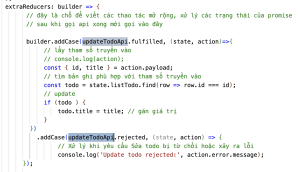
Bước 2: Tạo hàm updateTodoApi cho todoAction.js
Bạn vào file todoAction.js thêm hàm updateTodoApi như dưới đây. Chuỗi ‘todo/updateTodoApi’ là định danh xác định tên action.
export const updateTodoApi = createAsyncThunk(
'todo/updateTodoApi',
async (objUpdate, thunkAPI) => {
// console.log('objupdate: '+ JSON.stringify(objUpdate));
try {
// Gửi yêu cầu DELETE đến API để xóa todo
const response = await fetch(`${api_url}/${objUpdate.id}`, {
method: 'PUT',
headers: {
'Accept': 'application/json',
'Content-Type': 'application/json'
},
body: JSON.stringify(objUpdate.data)
});
const data = await response.json();
// console.log(response);
// Kiểm tra nếu status code là 200 hoặc 204 thì xóa thành công
if (response.ok) {
// console.log(response);
// Sau khi xóa thành công, trả về id của todo đã xóa để cập nhật store
return data;
} else {
// Nếu có lỗi từ phía server, trả về lỗi
const errorData = await response.json();
return thunkAPI.rejectWithValue(errorData);
}
} catch (error) {
// Xử lý lỗi nếu có bất kỳ lỗi nào xảy ra
return thunkAPI.rejectWithValue(error.message);
}
}
);Bước 3: Chỉnh sửa todoScreen.js để hiển thị chức năng SỬA
Trước lệnh return của component TodoScreen, bạn thêm hàm xử lý SỬA như sau:
// Dành cho sửa: Cần có state lưu trạng thái đang sửa bản ghi nào
const [editTitle, setEditTitle] = useState('');// chuỗi tiêu đề
const [idEdit, setIdEdit] = useState(null); //lưu id bản ghi cần sửa
const handleEdit = (id, title) =>{
// hàm này để ẩn hiện form sửa
setEditTitle(title);
setIdEdit(id);
}
// hàm lưu kết quả sửa
const handleUpdate =()=>{
let duLieuUpdate = { title: editTitle};
// dispatch( addTodo ( duLieuThem ) );
dispatch(updateTodoApi({id: idEdit, data:duLieuUpdate}))
.then((result) => {
// console.log(result);
console.log('Todo update successfully!');
setEditTitle('');
setIdEdit(null);
})
.catch((error) => {
console.error('Error update todo:', error);
});
}Không quên import updateTodoApi ở Screen nhé.
import { fetchTodos, deleteTodoApi, addTodoAPI,updateTodoApi} from '../redux/actions/todoAction'; Xuống dưới phần return cải tiến code toàn bộ phần hàm map để chỉnh trình bày giao diện sửa
{
listTodo.map(row =>(
<View key={row.id}
style={{margin:10,padding:10, borderColor:'blue', borderWidth:1}}>
{
(idEdit === row.id)?
(<>
<TextInput
value={editTitle}
onChangeText={setEditTitle}
onBlur={handleUpdate}
autoFocus
/>
<Button title="Update" onPress={handleUpdate} />
</>
)
:
(
<>
<Text>{row.title} - {row.id}</Text>
<TouchableOpacity onPress={()=>handleDeleteTodo(row.id)} >
<Text style={{color: 'red'}}>Xóa</Text>
</TouchableOpacity>
<TouchableOpacity onPress={() => handleEdit(row.id, row.title)}>
<Text>Edit</Text>
</TouchableOpacity>
</>
)
}
</View>
))
}Chạy lại ứng dụng để thử nghiệm thao tác sửa.